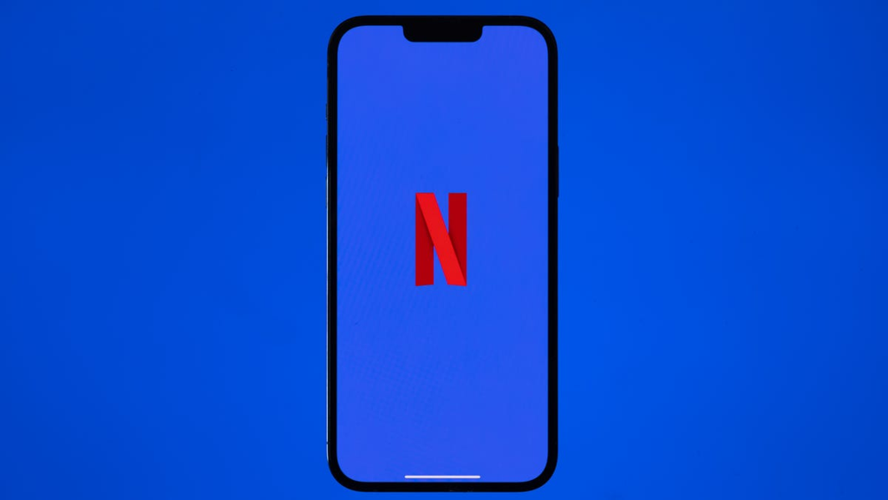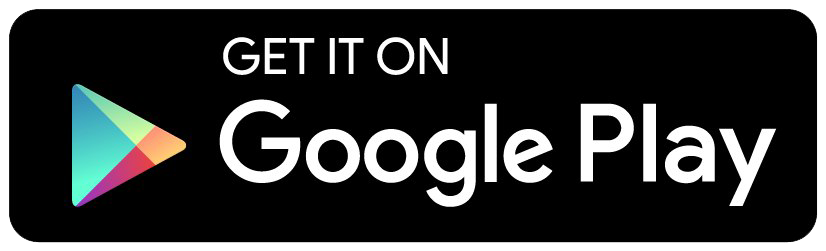Maximizing Your Netflix Experience
Dive into the world of Netflix and discover a treasure trove of features you might not be utilizing yet.
Beyond the simple tasks of managing your "continue watching" list or turning off autoplay, there's a wealth of options to enhance your streaming experience.
You can tweak the recommendation system to better suit your tastes, explore accessibility features for a more inclusive experience, and even use secret genre codes to quickly access specific content.
These tips are designed to bolster your security, refine your viewing habits, and make the most of your Netflix subscription.
If you often find yourself searching for "Netflix show about queens," elevate your search game! Just type "Netflix" into the search bar of the app. This will unveil every original movie and series produced by Netflix.
-
This clever trick can help you unearth hidden gems on the platform.
-
Stay informed about Netflix's password-sharing policies: here's everything you need to know.
Want to explore Netflix's interactive offerings? Go beyond the well-known "Black Mirror: Bandersnatch" and discover all the interactive content available. Simply enter "interactive" in the search field, and you'll find a variety of shows, including kid-friendly options.
For those who enjoy high-definition visuals, you can also search for content available in 4K or HDR. Just input either term, and Netflix will list the titles that support these formats, although keep in mind that options might be limited.
One of the most daunting aspects of Netflix is deciding what to watch. The endless array of thumbnails can be overwhelming, often leading to decision paralysis. While the "Surprise Me" feature offers a random selection, many prefer a more curated experience.
Websites like Flixable and JustWatch are fantastic resources that help navigate Netflix's extensive library, showcasing what's new and trending while allowing you to filter your search.
Lastly, have you heard of Netflix's hidden codes? Much like a secret menu, these codes can help you find specific genres more efficiently when browsing from a web browser. Happy watching!Finding specific genres on Netflix can be a breeze with a few simple tricks. You can explore a variety of categories, from anime to musicals, by using unique codes. For instance, if you're in the mood for romantic Christmas films, just type "netflix.com/browse/genre/1394527" into your browser. Want to dive deeper into Netflix's offerings? Check out their official guide for more specific genres.
Your watch history doesn’t have to haunt you. If you've indulged in some questionable viewing choices, you can easily remove those from your account. This action not only clears your history but also refines Netflix's recommendations, ensuring it doesn't suggest shows based on your past guilty pleasures. To do this, go to your account settings, navigate to your profile options, and view your viewing activity. Simply click the icon to delete any entries you’d prefer to forget.
If you prefer watching Netflix on a computer, utilizing keyboard shortcuts can enhance your viewing experience. Here are some handy commands to remember:
- Spacebar or Enter: Play or pause the video.
- Left/Right Arrow Keys: Skip back or forward by 10 seconds.
- Hold Left/Right Arrow: Fast forward or rewind in 10-second intervals.
- Up/Down Arrow Keys: Adjust the volume.
- M Key: Mute or unmute the sound.
- F Key: Toggle full-screen mode.
- S Key: Skip the opening credits of shows.
- Esc Key: Exit full screen.
For those streaming on mobile devices, be mindful of your data usage. You can adjust your settings to minimize the amount of data consumed while watching. Open the Netflix app, tap on your profile or the more icon, then head to app settings. Under video playback, you can select your cellular data usage preferences. Setting downloads to Wi-Fi only can help save your data plan, especially if you frequently watch on the go. Make sure to adjust these settings if your device uses cellular data.To optimize your Netflix experience, you can adjust your data usage preferences directly from your web browser.
Start by accessing your account page and selecting your profile.
From there, navigate to "Playback Settings."
You’ll find four data usage options:
- Auto (default setting)
- Low (consuming up to 0.3GB per hour)
- Medium (up to 0.7GB per hour)
- High (ideal for HD streaming, using 3GB per hour and 7GB for Ultra HD)
Choosing a lower quality will help save data, so don’t forget to hit save on your changes.
If these adjustments seem tedious, consider downloading your favorite shows or movies to watch offline instead.
Another feature that often goes unnoticed is the audio description option, a great aid for viewers with disabilities.
When enabled, this function narrates what’s occurring on screen, including details about expressions, attire, scenery, and actions.
Netflix has improved this feature to include descriptions of physical traits like skin tone and hair.
Most original content includes audio description, and you can identify titles with this feature by looking for the "AD" badge or by searching for "audio description" in the app.
To activate it, play a video and tap the dialogue icon on your device, whether it's a computer or mobile.
For smart TVs or consoles, use the remote to access the same icon and select your preferred language for audio description.
Subtitles are another valuable tool, catering to diverse audiences, including those who are deaf or hard of hearing.
Netflix has introduced enhanced customization options, allowing you to modify font type, size, shadowing, and background for subtitles.
To change your subtitle settings, log into Netflix via a web browser, select your profile, and go to "Subtitle Appearance" to make your adjustments.
Don't forget to save your changes, which can be customized for each profile on your account.
If the new settings don’t suit your taste, simply select "reset to default" to revert to the original settings.
Titles that support subtitles for the deaf and hard of hearing are marked with an SDH badge, and you can easily find these by searching for “subtitles for the deaf and hard of hearing” within the app.
Enhancing Your Netflix Experience
Are you sharing your Netflix account with someone who occasionally uses your profile? Perhaps a younger family member is sneaking in some shows that aren’t suitable for their age. To keep your recommendations intact, consider adding a PIN to your profile.
To do this, visit the Netflix website on a browser, navigate to your account settings, and find the "Profile & Parental Controls" section. Click on "Change" next to "Profile Lock" and enter your account password when prompted. Ensure you select the option that requires a PIN for accessing your profile, then create a four-digit PIN.
This way, anyone else accessing your account will need to enter the PIN, ensuring your viewing preferences remain untouched.
With Netflix planning to implement fees for shared accounts, now might be the perfect time to encourage those sharing your account to set up their own subscriptions. The profile transfer feature can help with this, allowing users to move their profiles, including their watchlists and recommendations, to a new account. Just hover over your profile icon and select "Transfer Profile" from the menu. Accept the confirmation, and you’ll get an email within two days confirming that the feature is active. This will enable anyone on your account to transfer their profiles seamlessly.
If you need to revoke access from certain devices, Netflix has introduced a feature for logging out of individual devices remotely. This is particularly useful for avoiding awkward conversations with previous partners or temporary guests. Simply navigate to your account settings, find "Security & Privacy," and click on "Manage Access and Devices." From there, you can sign out of any device that has been used to access your account.
If you find yourself watching episode after episode without pause, you can disable the automatic playback feature. This can help regain control over your viewing habits. Go to your account settings, select the desired profile, and access "Playback Settings." There, you can uncheck the box for "Autoplay next episode in a series on all devices."
Additionally, if you want to stop previews from playing automatically while you browse, uncheck the option for "Autoplay previews while browsing." Don’t forget to save your changes.
These adjustments allow you to maintain your binge-watching while ensuring that the younger users on your account have their autoplay features controlled.If you're looking to enhance your Netflix experience, there are several tips to keep in mind.
To begin with, you can check the streaming quality of your favorite content. By accessing the "stats for nerds" feature, you can view the bit rate, buffering status, and frame rate of the video. For laptop users, simply press Ctrl + Shift + Alt + D while watching. This will provide you with valuable insights into the video quality.
Smart TV users can also access similar statistics. If your TV remote has an info button, press it while a video is playing to see the detailed stats. Roku users have a slightly different method: choose a title, then double-press the asterisk button before hitting play to view the information.
Before diving into your show, pause it to capture the stats without missing any scenes, but remember, these stats are not editable during this process. Understanding your bit rate can be useful, especially if you're experiencing streaming issues. It can guide you to optimize your Wi-Fi setup for a smoother viewing experience.
Another exciting feature Netflix introduced is the "two thumbs up" option, allowing you to express a stronger preference for a show or movie. This goes beyond the regular thumbs-up and thumbs-down ratings. By using this feature, you signal to Netflix that you are a dedicated fan of a particular title, which helps the platform refine its recommendations based on your interests.
You can utilize the two thumbs up feature on any device—be it your TV, browser, or mobile. By doing so, Netflix will suggest more content related to your favorites, whether that’s by cast, genre, or other specific preferences.
Make the most of your Netflix experience by actively engaging with these features!
Enhancing Your Netflix Experience
Netflix offers a variety of features that can enhance your viewing experience beyond what the platform already provides.
Start by setting up alerts for upcoming titles within the app. Instead of relying solely on Netflix's emails, you can go to a title's page and click "Remind Me." This way, you'll receive notifications when new releases, like "The Sandman" on August 5th, are available, and they will be added to your list automatically.
Don't forget to enable push notifications on your mobile devices. This feature keeps you informed about new movies and shows tailored to your preferences.
If you're traveling or have a long commute, take advantage of Netflix's download option. You can download content on various devices, including iPads, iPhones, Android devices, Fire Tablets, Windows, and Chromebooks. However, note that Mac devices currently don't support Netflix downloads.
To download a show, simply click on the download button next to the title. Keep in mind that not all content is available for download. You can find your downloaded shows and movies in the download section of the app.
For families, especially when kids are in the car, consider blocking downloads over cellular data to avoid excess charges. Go to your account settings in the app and toggle "Wi-Fi Only" on. While you're there, enable "Smart Downloads," which automatically manages the next episodes of your favorite shows by downloading them and removing the ones you've already watched.
Lastly, be aware of the download limits based on your subscription plan: one device for the basic plan, two for standard, and up to four for premium. You can manage your downloads by accessing your account page and selecting "Manage Download Devices" to remove old devices if needed.
For further inspiration on what to watch, explore curated lists of the best movies, TV shows, and documentaries available on Netflix.
What is a Netflix VPN and How to Get One
A Netflix VPN is a virtual private network that enables users to bypass geographical restrictions and access content on Netflix that is not available in their region. By connecting to servers in different countries, users can enjoy a broader range of shows and movies. To utilize a Netflix VPN, one must select a dependable VPN provider, set up an account, install the VPN app, and connect to a server in the region where the desired content is available, allowing seamless streaming on the Netflix platform.
Why Choose SafeShell as Your Netflix VPN?
If you're looking to access region-restricted content by using a Netflix VPN, you may want to consider the SafeShell VPN . SafeShell VPN offers a myriad of benefits that make it stand out from the competition, especially if you've encountered issues with a netflix vpn not working due to outdated software. With high-speed servers optimized specifically for Netflix, SafeShell VPN ensures seamless streaming of your favorite shows and movies without interruptions, providing lightning-fast connection speeds for buffer-free playback and high-definition viewing. Furthermore, SafeShell VPN allows you to connect multiple devices simultaneously, supporting a wide variety of operating systems like Windows, macOS, iOS, Android, Apple TV, Android TV, and Apple Vision Pro, so you can enjoy your content on any device you prefer.
SafeShell VPN also boasts an exclusive App Mode feature, enabling users to unlock and enjoy content from multiple regions concurrently, which allows you to explore a diverse range of streaming services. With lightning-fast speeds and no bandwidth limitations, you can bid farewell to buffering and throttling, experiencing internet performance like never before. In addition to speed and accessibility, SafeShell VPN prioritizes your online privacy with its "ShellGuard" VPN protocol, which offers advanced encryption and top-level security for your private browsing sessions. With SafeShell VPN, you can confidently surf the web, knowing your data is protected from prying eyes.
A Step-by-Step Guide to Watch Netflix with SafeShell VPN
To enjoy Netflix content from different regions using SafeShell Netflix VPN , follow these simple steps:
-
Subscribe to SafeShell VPN by visiting their website, selecting a plan that suits your needs, and clicking "Subscribe Now".
-
Download and install SafeShell VPN by choosing your device on their website and downloading the appropriate app or software version.
-
Launch the SafeShell VPN app, log in to your account, and select the APP mode for an enhanced Netflix experience.
-
Browse the list of available servers, select a server from the region whose Netflix content you want to access, and click "Connect".
-
Open the Netflix app or visit their website, log in with your Netflix account, and enjoy streaming content from the region you selected.